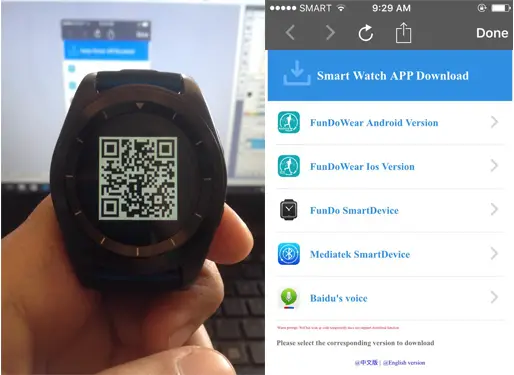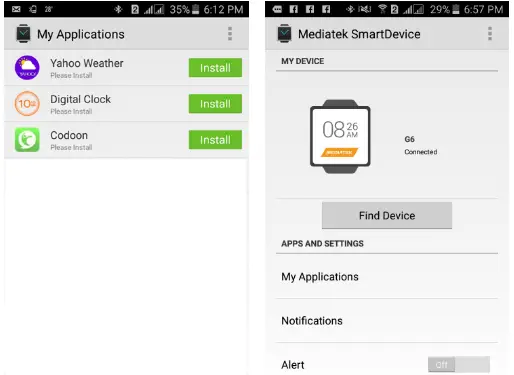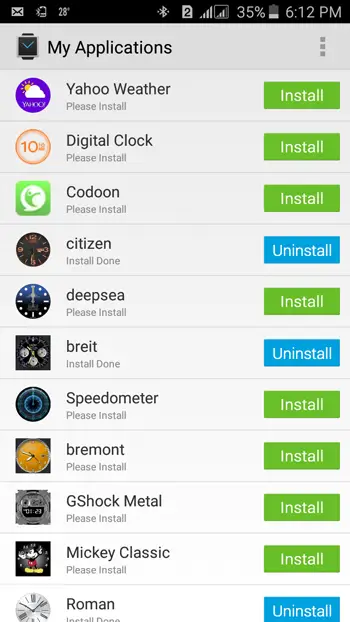If you are a fan of No.1 wearables, I’m pretty sure you are familiar with the latest smartwatch by No.1, the No.1 G5 and No.1 G6 smartwatches No.1 S9 or similar VXP compatible smartwatches. So far these smartwatches are one of the most affordable wearable with good looks and features. The NO.1 G6 has been particularly one of the top picked by those who are looking to have their first smartwatch with a circular design, plus with a nice specs and features and most of all affordable.
If you have the NO.1 G6 smartwatch or any .VXP compatible smartwatches, I’m pretty sure you are excited to learn the in’s and outs of your NO.1 G6 or NO.1 G5, especially in the watch face section. The smartwatch has at least 5 pre-installed watch faces, it’s a good thing that NO.1 allows the user to add additional watch faces by using a third party app that is available free to download.
Installing a watch face is pretty easy with the NO.1 G6, (note: I’m going to use the G6 smartwatch as the demo watch, for those who have the G5 they still have the same procedure). Here are the step by step procedures in installing a watch face to your NO.1 G6 smartwatch, intended for those who are not so techie, if you are already familiar with the process, you might want to check out our best watch face for NO.1 G6 smartwatch.
- Install the Support app of your smartwatch in your smartphone, you can download the app via the QR code available in your smartwatch or you can just search for the “Fundo Wear” or “MediaTek Smart Device” in Google Play. For me I picked the MediaTek support software, but they have almost the same UI with “Fundo Wear”.
- Connect the app to your smartphone, pair it with each other, after successful pairing, go to “My Applications” settings, as you can see there are already several apps available to install, if we are going to install a watch face this is the location where you have to install and uninstall.
- To be able to install a watch face to your NO.1 G6, you will need the .vxp file, each watch faces that is compatible with your G6 has .vxp extension. We have here a sample, downloaded from XDA Forum “Citizen Watch Face”. Use the sample watch face to be able to follow this tutorial easily. Download the Citizen Watch Face sample watch face here.
- After downloading the file, unzip the watch face, there are at least three files that you need to copy, png, Citizen.vxp, Citizencfg.xml copy it to the “App Manager” section of your smartphone. See screenshot below: Note: the watch face will not appear in your Fundo Wear or MediaTek SmartDevices if you copied the folder of the watch face with the three files. Copy the three files only, out of the folder to the MediaTek app manager.
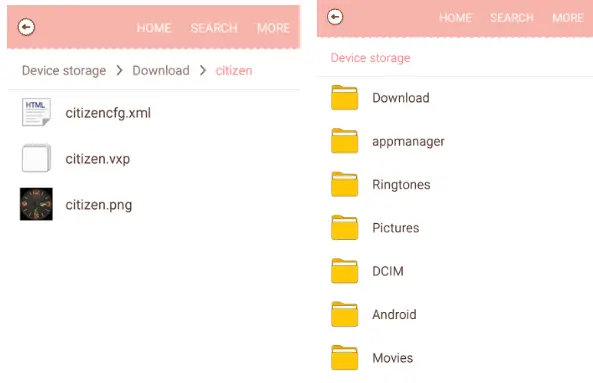
Note: Make it sure that when you copy the files, remove it outside its folder.
- After you copy the files to the App Manager, Go to the “My Applications” settings of your smartwatch , if successfully copied you will see the app/files in the MediaTek “My Applications” setting with the Icon logo of the app as well as the name, on the right side you will see a button “Install”. Press/Select “Install” and the watch face will be automatically installed in your smartwatch. Success!
Note: Please be informed that when you uninstall the watch face, make it sure that you are not using the watch face in your watch, please change the watch face to others first to avoid the possibility of errors in your smartwatch.
Note: Due to the limitation in storage space only a few numbers of watch faces is available to add to your NO.1 G6, sometimes you need to install and uninstall every time you add an additional watch face to your smartwatch (depends on the file size of the watch face).
Now that you have an idea in installing a watch face to your NO.1 G6 Smartwatch, you are now ready to download and install additional watch faces, please see our Best watch faces for your NO.1 G6 Smartwatch article.
The article has been updated last: March 18, 2017
This is just a basic tutorial in installing the watch face to your NO.1 G6 smartwatch or any similar type of wearables, we advise you to read additional resources before attempting to do any of the instructions, we will not be held responsible or reliable in the event that something goes wrong with your smartwatch.
If you have any inquiries or comments please leave us a message below