FitPro SETUP Guide for 2025 – How to Connect to Phone
FitPro application is still a popular choice for smartwatch manufacturer. It is stable, easy to install, and loaded with the basic features. Companies are using the app for their wearable, especially for the affordable wearables.
With the latest smartwatches, there are some new features, new permissions, and way of setting up the wearable. For this, we decided to make a new article, a tutorial for connecting, pairing your smartwatch with the FitPro application. A step by step guide on how to connect to phone, no matter what model as ling as it is using the same app. Check out tutorial below, and learn how to pair your smartwatch with the FitPro application.
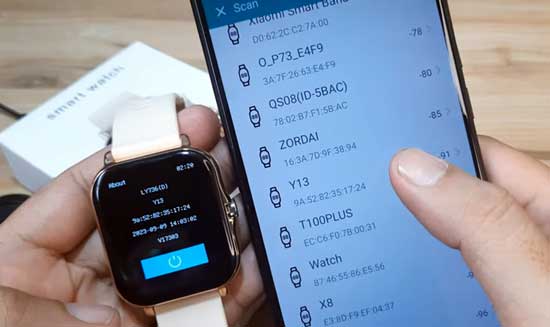
Summary Preview of the SETUP
- Search “FitPro” on the Google Play Store or scan the QR code.
- Install and open the app.
- Agree to the User Protocol and Privacy Policy.
- Allow Location and Bluetooth permissions.
- Tap “Set” > “Bind devices” > Select your smartwatch to connect.
Step by Step FitPro SETUP Guide for 2025
1. Search the name of the app Fitpro on Google Play Store, or you can scan the QR code of the app. You can find the QR code in :
- Packaging
- User Manual
- Smartwatch (Usually available in settings)
2. Download the app by tapping “Install”, the Play Store will automatically download the app, and install it in your phone. It will take only less than a minute as the app is very light, and compatible with most latest smartphone.
3. Open the App
4. Tap Agree to User Protocol and Privacy Policy
5. Allow Access to Devices Location, another permission to connect to your built-in GPS, pick “While using the App”, or “Only this time”. You can pick don’t allow, but will have an issue with the connectivity.
6. After the “Location Permission, it will now load the “Dashboard”. There are four menus, “Home”,”Set”,”Activities”,”Profile”.
7. Tap on “Set”, then select “Bind devices to experiemce more feature”.
8. Another permission is required, “Allow FitPro to find, connect to, and determine the relative position of nearby devices?”. Tap to Allow. The app will now search for your smartwatch. If your Bluetooth is not activated, it will try to ask permission to activate the Bluetooth of your phone.
9. If your smartwatch is found, tap it to connect with the FitPro application. Try to choose if there is a notification on your smartwatch, asking to pair with the support app. Tap on the wearable to connect.
Additional Permissions
Depending on the options that you want to activate on the app for your smartwatch. There are additional permissions that you need to set, allow. Below are some of the list, although not complete as it depends on the available feature on your smartwatch.
- Allows the app to send notifications to your smartwatch.
- Access to your physical activity data like steps, distance, and heart rate.
- Allows the app to access your contacts.
- Allows the app to read and write to your phone call log.
- Grants access to your phone’s camera.
- Allows the app to access all files on your device.
- Access to photos and videos on your device.
- Allows the app to send and receive SMS messages.
Common Issues with the Pairing/SETUP of the FitPro Supported Smartwatches
Device Not Found?
- Turn on Bluetooth on both phone and watch
- Ensure the smartwatch is powered on
- Try pairing manually via phone’s Bluetooth settings
Keeps Disconnecting?
- Update to the correct app version
- Check compatibility with your phone and watch
- Restart both devices
App Unstable After Update?
- Uninstall the app
- Install an older version if your watch firmware isn’t compatible
No Call or Message Notifications?
- Enable “Message Push” in the FitPro app
- Allow all necessary app permissions on your phone, including background activity and notifications