How to Connect JYouPro App to Phone (Android)
We have here a written tutorial on how connect JYouPro application to your Android smartphone. Check out the step by step process on how to pair your smartwatch with JYouPro app.
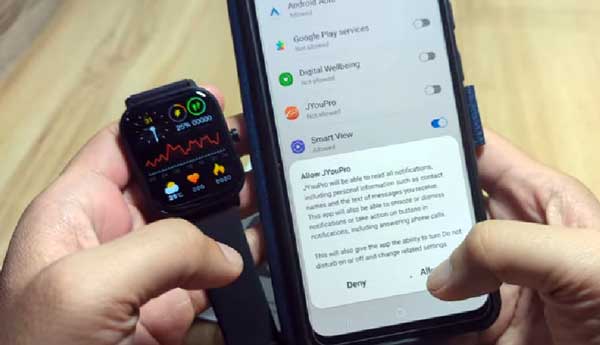
Below are the steps on How to Connect JYouPro App to Phone
1. Download the JYouPro App, scan the QR code on the support app or just search the JYouPro app on Google Play.
2. Once you downloaded the app, it will be automatically installed on your smartphone.
3. The app will automatically ask for permissions, “Allow JYouPro to access the devices location?” You have an option to choose “While using the app”,”Only this time”,”Don’t Allow”.
4. The JYouPro App will now load the UI of the app. Main menus are “Home”,”Exercises”,”Device”,”Me”.
Tap on the “Device” section to pair your smartwatch. It will now load the Device dashboard.
5. Tap to “Scan for Device”
Requirements for binding
Note:
1. The device is powered on
2. Bluetooth is enabled
3. The distance between the device and the mobile phone is within 10 meters
4. Once you Tap on the “Scan for device“, the app will ask permission to activate Bluetooth connectivity, select OK to activate it.
5. Another permission is required, JYouPro will ask to find, connect to and determine relative position of nearby devices. Tap tp Allow
6. Once activated, your smartwatch will appear on the Dashboard, select the device that you want to pair. After a successful pairing, you will be directed to the device Dashboard, showing your smartwatch, the MAC address, as well as the version.
If your smartwatch has a support for Bluetooth call, it will also ask for Bluetooth pairing request, tap to accept if you want the Bluetooth call feature.
7. Now you are connected and paired with the JYouPro application on Android phone.
Setting the Basic Features
When activating the following smart features, incoming call notifications, SMS notifications, as well as Message Notifications, JYouPro App will ask for the following permissions. It’s up to you if you want to active the smart notifications, or the Bluetooth call for your smartwatch.
- Makes and Manage Phone Calls
- Access Photos, Media and Files on our Device
- Access to your Contacts
- Send and View SMS messages
- Access your Phone Call Logs
- Notification Access
With the app notifications, you can activate the apps that you want such as Facebook, Twitter, WhatsApp, and more. The app support several applications, usually the popular apps are listed, toggle it to on to activate.
Other features that you can set with your smartwatch with the JYouPro app are, dials, adding frequent contacts, reminder options such as inactivity reminder, drinking water reminder, as well as medicine reminder. There is also an option for automatic Heart Rate monitoring, and time option. Again these features depends on the smartwatch, usually the latest smartwatches do have these features.
Troubleshooting Issues with Pairing with JYouPro Application
If you are having a hard time pairing the smartwatch to JYouPro application, here are some of the solutions on the usual problems with pairing.
Smartwatch will not show on Bluetooth connection
– Try to check if there are other devices that is using the connection, then remove it. You can also restart your device including the smartwatch.
The Smartwatch appeared but it will not connect to the app
– Make it sure that the smartwatch is not paired with Bluetooth. If it is connected already to Bluetooth, tap on it, and select “Forget this Device”
Smartwatch keeps on disconnecting, unstable connectivity
– let the app run in the background to make sure that it will have a seamless, stable connection with your smartwatch