How to Pair Connect HK10 Ultra 3 Smartwatch to WearFit Pro App
We have here a tutorial on how to pair or connect your HK10 Ultra 3 smartwatch to your phone. The smartwatch uses the WearFit Pro application that is available on Android, but also available in iOS platform, or iPhone. Our tutorial below is for the Android platform, but it has the same feature and similar steps for the iOS platform.
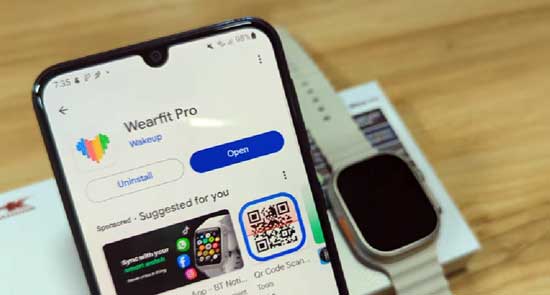
It’s an easy to install application with the latest, and updated version on Google Play store. It will ask some permissions in order for the app to work smoothly with your smartwatch especially if you are planning to use all of the functions in the smartwatch such as Bluetooth calls, or push notifications, activating the permission for the call and notifications is a must.
How to Pair Connect HK10 Ultra 3 Smartwatch
1.Make sure that your HK10 Ultra 3 Smartwatch is full charged before you pair your smartwatch.
2. Scan the QR code of the Wear Fit Pro, the QR code is available in the user manual or the smartwatch. Check out the main menu of the smartwatch for the connectivity of the app QR code.
3. You can also search the app on Google Play Store, just search Wear fit Pro App.
4. Tap on Install to download and Install the Wear Fit Pro app to your smartphone
5. Once completed, open the Wear Fit Pro app
6. The Wear Fit User Agreement and Privacy Policy will show. If you think its ok, tap to Agree.
7. Another information will be provided before you can proceed, below are the details. After reading the information, tap “I Know”.
Permissions:
- Camera: Use to scan to join group, connect devices, or take pictures to generate avatars, posters etc.
- Storage: For reading, saving or sharing pictures, system files etc.
- Location information: Use to generate motion tracks, Bluetooth pairing, or provide location related search results
- Microphone: Used for debugging audio devices, recording sleep and data transfer
- Phone: Used for pairing with associated devices and operation of device functions such as incoming call notification
- Contacts: Set common contacts for the device to facilitate communication with them
- Call Record: Used for associated devices to display missed calls, control volume and call channels etc.
- SMS: After permission, the device can send and read short messages in scenarios such as call rejection, SMS reply etc.
8. Account Login. You will be asked to login or register an account. To register, you need to provide your information, Country, Email, and you will receive verification code to complete the login. You can also use your Google account to register and login. Tap to Agree to User agreement and Privacy Policy again.
9.Another permission will pop-up, asking to allow Wear Fit Pro to send notifications, Allow if you agree to the permission,
10. An information will show on the top right of the screen, informing on how to add and manage devices.
11. To pair or connect your HK10 Ultra 3 Smartwatch, you can “Scan’ to search for the smartwatch.
12. Tap to Add device to pair your smartwatch. If the Bluetooth is activated and the location permission is allowed, it will try to search for the smartwatch. If the smartwatch appeared on the search section, tap to connect it to your support app.
About HK10 Ultra 3
The HK10 Ultra 3 is a versatile smartwatch featuring a 2.02-inch AMOLED display, heart rate and blood pressure monitoring, sleep analysis, and over 100 sport modes. With a 5ATM water resistance rating, it supports Bluetooth calling and integrates with iOS and Android devices. Additional features include a G-sensor for motion detection and AI-generated watch faces for personalization.