How to SETUP My Health App for your Smartphone
If you have a smartwatch that is using the My Health support app, particularly Infinix smartwatches. We have here a tutorial on how to properly setup your smartwatch with the My Health application. Follow the step by step guide on how to pair your smartwatch with the support app on Android smartphone.
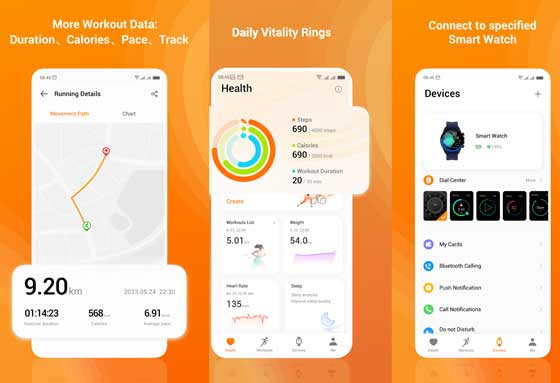
How to SETUP My Health App on Android
1. Download the My Health App from Google Play for your Android smartphone.
Ways to Download the My Health App
- Scan the QR Code in the Smartwatch or User Manual
- Search for the App on Google Play Store, search “My Health”
- You can also download the .apk file from third party apps, and sideload it
2. Tap to download and install the app
3. Once the download is completed, “Open” the app
4. Tap on Welcome, the app will ask for you to agree with the User Agreement and Privacy Policy. Tap on Agree to Continue
5. You will be asked to “Complete your Profile” such as Gender, Height, Weight, as well as Birthday. or you can skip the profile setup.
6. After you skip, or complete the profile, it will go to the Dashboard of the “My Health” app.
7. It will ask for the first permission, “Allow My Health to access your physical activity? “Allow”, “Don’t Allow”., tap allow to continue.
8. Other permission that the app will ask is, Allow My Health to send you notifications?, “Allow”,”Don’t Allow”
9. The Dashboard of the app includes 4 main Menus, “Health”,”Workouts”,”Devices”,”Me”.
10. Tap on “Devices menu” if you want to pair your smartwatch
11. Select ”Add” to search and pair your smartwatch
12. Before you can pair it, you need to Login to “My Health” app, Agree to Log in to User More Services.
13. To Login you need My Health ID, login with password or register. Fill in your Phone or Email, Captcha code, Verification code sent to your email or number. Remember you at least 1 minute and 40 seconds to put in the 4 digit verification code to continue.
14. After your account/registration is verified, the app will ask again for several permissions. ”
- Allow My Health to Access this devices location – “While using the app”,”Only this time”,”Don’t Allow”.
- Allow My Health to find, connect to, and determine the relative position of nearby devices?– “Allow”,”Don’t Allow”.
- It will also ask to activate the Bluetooth connectivity
15. Once activated, it will search for nearby devices, if the smartwatch appear on the page, select it to pair it with your phone, and the My Health App.
Basic SETUP Preparation of your Smartwatch
If you want to Receive notifications, you have to enable “Notifications”. Tap on Notifications, and activate Messages, Phone Notifications as well as other popular apps. If the app ask for permissions for notifications, just enable it to activate smart notifications.
Adding Contacts to your Smartwatch, select Favorite Contacts then tap the + sign. Select the phone number that you want to add, then save.
Change time format from 12 hours to 24 hours. Tap on Others Menu, then select time format. Choose 24 Hour format time or 12 Hour format time.
Change Language Support, Tap on Others Menu, then select language. Pick your preferred language.
Problems with Pairing
If your smartwatch is not appearing on the scan the device. Try to check if the Bluetooth connectivity is turned on. If it is activated, try to check if other device is using the connection. Remove the device, then pair again the wearable.
The connection between the app, and the smartwatch is not stable. Let the app run in the background if possible. Also remove other devices that is using the Bluetooth connectivity.
My Health App Details
Developer:Transsion Holdings
Size: 93 MB