To Connect your H9 Max Smartwatch to the Hryfine app on Android Phone
This simple, sporty smartwatch is getting popular, the H9 Max Smartwatch is affordable, lightweight wearable loaded with Bluetooth calls, sports, as well as health functions. If you want to connect your H9 Max Smartwatch on Android, we have a tutorial below on how to connect your H9 Max to Android phone, follow the step by step guide on how to pair it.
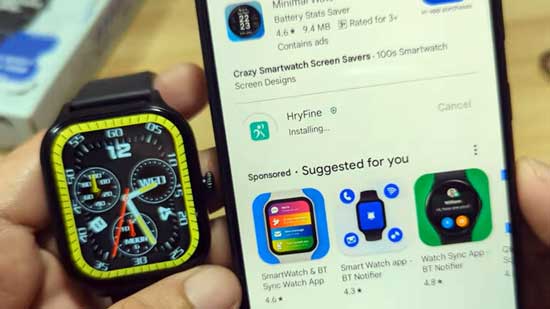
To Connect your H9 Max Smartwatch
To connect your H9 Max Smartwatch to the Hryfine app on your Android phone, please follow these steps:
1. Install the Hryfine App:
- Open the Google Play Store on your Android phone.
- Search for Hryfine.
- Tap Install to download and install the app.
Please take note that you can also scan the QR code on your phone, or user manual with the QR code scanner. QR code scanner is usually available in latest smartphones. You can also download an app for it on Google Play Store.
2. Enable Bluetooth on Your Phone:
- Swipe down from the top of your phone’s screen to access the quick settings menu.
- Tap the Bluetooth icon to turn it on. The Bluetooth connection can also be activated upon pairing of your smartwatch, the app will ask permission to activate it, if not yet activated.
3. Power On Your H9 Max Smartwatch:
- Press and hold the power button on your smartwatch until the screen lights up.
4. Open the Hryfine App:
It will ask for permissions:
- Access to Physical Activities
- Access to Phone Call logs
- Access to your Contacts
- Access to connect and locate nearby devices
- Make and Manage Phone Calls
- Send and View SMS messages
- Access photos and media on your devices
Please take note that you can disable some permissions, but to be able to connect your device to the app, you need to enable nearby devices, GPS, and Bluetooth. Other features are optional
5. The app will not ask you to register, or login, you can also SKIP, Login Directly, if you dont want to register, you will be given your own account number and password.
6. Agree to Privacy Policy to continue
7. Set Profile/ Account information, and Nickname
8. The HRYFine App will also ask for Notification Usage Permission (enable the HRYFine App)
9. Tap on the “Me” menu section
10. Pair the Devices:
- In the Hryfine app, tap Add Device or Pair New Device.
- The app will scan for nearby devices.
- Select H9 Max Smartwatch from the list of available devices.
- Confirm the pairing request on both your phone and smartwatch.
Complete the Setup:
Once paired, follow the on-screen instructions in the Hryfine app to complete the setup process. This may involve syncing data like health metrics or setting preferences.
Other basic feature that you can set on the app
- Notifications from App
- Add Contact numbers on smartwatch
- Download Watch Faces for your smartwatch as well as custom watch faces
- Set Alarm
- Check additional settings for your smartwatch
Sync and Start Using:
After the setup is complete, your smartwatch should now be connected to the Hryfine app, and you can start using it for tracking your activities and syncing data.
If you run into any issues, double-check your smartwatch’s Bluetooth connection and make sure that the app is up-to-date. Also, ensure that your phone’s Bluetooth is turned on.