[Tutorial] How to Connect iPulse App to iTel Smartwatch with Android Smartphone
iPulse app, available in Android and iOS platform is the next generation application for iTel smartwatches. Several models are already using the app, from iTel O23 to ISW-O21, ISW-O41, ISW-N8 to ISW-N8P.
If you are planning to pair your smartwatch with the iPulse app, we have a tutorial below, on how to connect your smartwatch with the application for Android smartphone. For those who are using iOS or iPhone, the tutorial is almost similar except that almost all of the permission is asked first before you can proceed to the dashboard of the app, and connect with the phone.
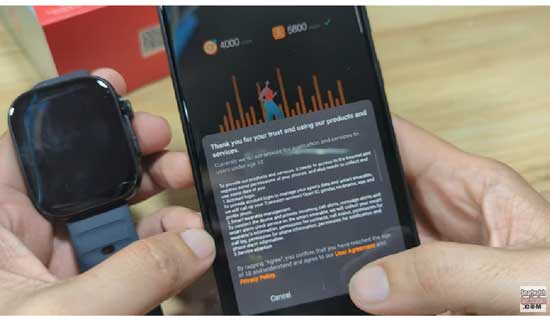
How to Connect iPulse App to iTel Smartwatch
Table of Contents
1. Download the iPulse App for your Android phone. Search for iPulse app on Google Play Store, or scan the QR code of the app.
2. Open the iPulse Application after a complete download, and installation
3. Agree to Privacy Policy & User Agreement
4. You will be ask to complete the Profile or if you want to go directly, tap on “Skip” at the upper portion of tha app to go directly to the Dashboard.
5. When you go to the Dashboard, it will ask for permission. Just Tap “Allow” if you agree with the permission. “Allow the to access the devices location”.
6. Tap on the “Devices” menu to add your smartwatch. Then tap on the “Add” button.
7. The iPulse app will ask you to login to your account to personlize the workout. You will need to use your email to sign-up. A verification code will be sent your email. Use it to register and login.
8. After a successful login, it will ask again for another permission. It will ask you to activate your Bluetooth and access to GPS, and other permissions.
9. When activated, tap on Add to search for your smartwatch.
10. The app will now search for your smartwatch, it will appear on the “Add Device” area its available. Tap on to select your smartwatch.
Download Link for the App for Android
Preliminary Settings for your Smartwatch
Changing the Watch Face
To change the watch face, go to “Devices” menu, go to “Dial Center” and select your desired watch face from different category.
Smart Notifications
If you want to receive notifications, whether it’s app notification such as Facebook, X, WhatsApp or Instagram. Or if you want to receive SMS notifications, go to “Devices”, then select “Push Notifications”. If the app ask for permissions for notifications, allow it.
Some of the apps supported are LINE, Messegner, Instagram, X, Facebook, Linkedln , and more.
Other features in the smartwatch are call notifications, Smart Alarm, Camera control, Search Wearable devices, and SMS Quick Reply options.